Messaging platforms have become the cornerstone of communication, instantly connecting people across the globe. Among the myriad options available, Facebook Messenger is one of the most popular choices, offering a seamless experience for staying in touch with friends, family, and colleagues.
However, as with any technology, glitches and mishaps can occur, disrupting the smooth flow of communication and leaving users frustrated. Whether it’s disappearing messages, lagging conversations, or unexpected errors, encountering issues with Messenger can be a nuisance.
This guide will explore practical strategies to troubleshoot and restore your Messenger to its former glory. From simple fixes to more advanced solutions, we’ll empower you to reclaim control over your messaging experience and get back to connecting with ease.
So, let’s dive in and unravel the mysteries of Messenger malfunctions!
Table of Contents
What Is The Importance Of Having Messenger?
In today’s fast-paced world, communication is pivotal in both personal and professional spheres. Facebook Messenger has emerged as a ubiquitous platform, offering a convenient and efficient way to stay connected with friends, family, and colleagues. Here’s why Messenger is essential:
- Instant Connectivity: Messenger allows instant communication, eliminating the need for lengthy phone calls or delayed email exchanges. Users can send messages, photos, videos, and even voice or video calls with just a few taps, fostering real-time connections regardless of geographical barriers.
- Seamless Integration: As part of the Facebook ecosystem, Messenger seamlessly integrates with other social media platforms, making sharing content easy across multiple channels. Whether you’re coordinating plans on Facebook Events or sharing updates on your News Feed, Messenger ensures a cohesive and interconnected experience.
- Accessibility: Messenger is available across various devices, including smartphones, tablets, and desktop computers, ensuring accessibility. This versatility allows users to stay connected on the go or from the comfort of their own homes, adapting to their lifestyles and preferences.
- Enhanced Features: Beyond basic messaging, Messenger offers a range of features designed to improve the user experience. From customizable chat colors and emoji reactions to fun stickers and GIFs, Messenger provides a platform for creative expression and personalization.
- Business Communication: Besides personal use, Messenger is a valuable tool for businesses to engage with customers and clients. With features like Messenger for Business, businesses can provide customer support, send updates, and even facilitate transactions, streamlining communication and enhancing customer satisfaction.
Also Read – What is Facebook Clipboard, and Where to Find It?
Common Issues With Messenger
Facebook Messenger is a robust messaging platform that facilitates seamless communication for millions of users worldwide. However, like any digital service, it is susceptible to various issues that can disrupt the user experience. Let’s explore several common problems that users may encounter:
Message Delivery Problems
One of the most frustrating issues users face is message delivery problems. Messages may fail to send or receive, leading to delays in communication. This can occur due to network connectivity issues, server downtime, or software bugs within the Messenger app.
App Crashes and Freezes
Another common issue is that the app crashes and freezes, where the Messenger app unexpectedly shuts down or becomes unresponsive. This can be caused by overloaded system resources, conflicts with other apps, or software glitches. Users may experience frustration when attempting to open the app or engage in conversations.
Missing Messages or Conversations
Users may encounter situations where messages or conversations disappear from their Messenger inbox. This can happen due to syncing errors, accidental deletions, or account issues. Losing important messages can disrupt communication and lead to clarity and understanding.
Notification Problems
Notification issues are prevalent among Messenger users, where they either receive notifications for messages that have already been read or fail to receive notifications for new messages altogether. This can be caused by settings misconfigurations, device-specific issues, or conflicts with the operating system.
Video and Voice Call Issues
Messenger’s video and voice calling features may experience poor call quality, dropped calls, or audio/video lag. These problems can arise from network congestion, insufficient bandwidth, or device compatibility issues. Users relying on Messenger for important calls may find these issues particularly disruptive.
Account Security Concerns
Security is a significant concern for Messenger users, with reports of account hacking, phishing attempts, and unauthorized access. Weak passwords, suspicious links, and malware can compromise account security, leading to privacy breaches or identity theft. Users must remain vigilant and take proactive measures to protect their accounts.
Compatibility Issues
Messenger’s compatibility with different devices and operating systems can sometimes lead to issues, such as faulty features or the app behaving differently across platforms. Updates to the app or changes in device configurations can introduce compatibility challenges that affect the user experience.
Performance Degradation Over Time
As users accumulate messages, photos, and other media in their Messenger app, they may notice a decline in performance over time. The app may become sluggish, take longer to load, or consume more device resources. Clearing cache, optimizing storage, or updating the app can help mitigate performance degradation.
Also Read – Does Facebook Notify When You Screenshot a Story or Picture?
How Do I Get My Messenger Back to Normal?
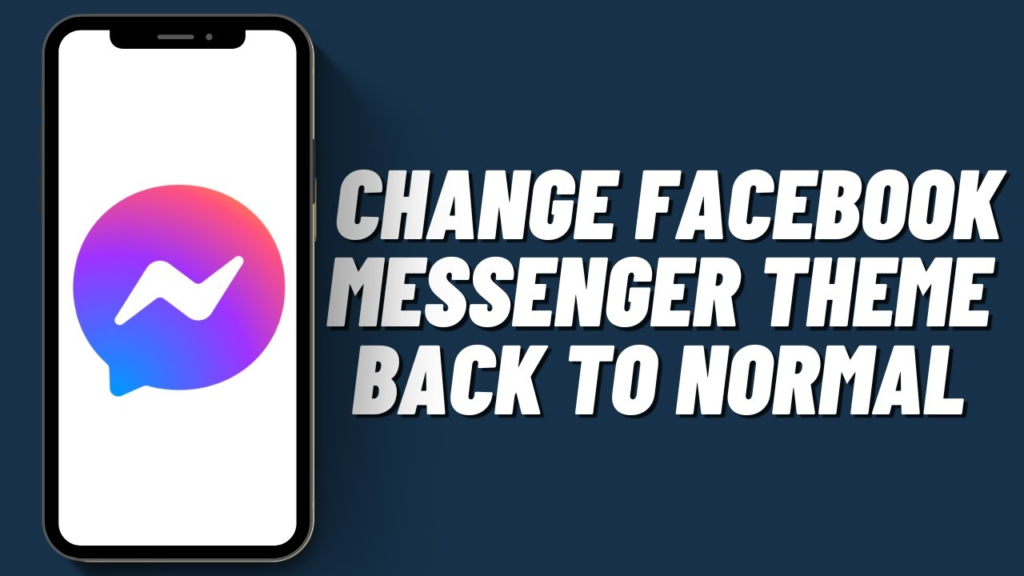
Encountering issues with Facebook Messenger can be frustrating, but fear not! Here are seven fixes to help you get your Messenger back to normal:
Check Internet Connection
Ensure that your device is connected to a stable internet connection. Switch between Wi-Fi and mobile data to see if the issue persists. If using Wi-Fi, try restarting your router or connecting to a different network. For mobile data, verify that your data plan is active and sufficient for messaging.
Step-by-Step Guide:
- Open your device’s settings and navigate to the Wi-Fi or Network settings.
- Check if Wi-Fi is enabled and connected to a network. If not, select a network and enter the password if required.
- If using mobile data, ensure that it is enabled and that your device has a strong signal.
- Test Messenger by sending a message to see if the issue is resolved.
Update Messenger App
Ensure that you are using the latest version of the Messenger app. Updates often include bug fixes, performance improvements, and new features that can address issues you may be experiencing.
Step-by-Step Guide:
- Open the Google Play Store (Android) or App Store (iOS) on your device.
- Search for “Messenger” in the search bar.
- You will see an “Update” button next to the Messenger app if an update is available. Tap on it to initiate the update process.
- Once the update is complete, launch Messenger and check if the issue persists.
Clear Cache and Data
Clearing the cache and data of the Messenger app can resolve temporary glitches and free up storage space, improving performance.
Step-by-Step Guide:
- Open your device’s settings and navigate to the “Apps” or “Applications” section.
- Find and select “Messenger” from the list of installed apps.
- Tap on “Storage” and then “Clear Cache.” Confirm the action if prompted.
- Next, tap “Clear Data” or “Clear Storage,” then confirm the action. This will delete your chat history, so back up any critical messages beforehand.
- Restart your device and relaunch Messenger to see if the issue is resolved.
Check App Permissions
Ensure that Messenger has the necessary permissions to access features like camera, microphone, and storage on your device. Without these permissions, certain functionalities may not work properly.
Step-by-Step Guide:
- Go to your device’s settings and navigate to the “Apps” or “Applications” section.
- Find and select “Messenger” from the list of installed apps.
- Tap on “Permissions” and verify that all required permissions are enabled. If any permissions are disabled, toggle them on.
- Restart Messenger and test the affected features to see if the issue is resolved.
Restart or Reinstall the App
Sometimes, simply restarting or reinstalling the Messenger app can resolve minor issues. This helps refresh the app’s settings and configurations.
Step-by-Step Guide (Restart):
- Close the Messenger app entirely by swiping it from the recent apps menu.
- Wait a few moments, then relaunch the Messenger app.
- Test if the issue persists.
Step-by-Step Guide (Reinstall):
- Long-press on the Messenger app icon on your device’s home screen or app drawer.
- Select “Uninstall” or drag the app to the “Uninstall” option, then confirm the action.
- Go to the Google Play Store (Android) or App Store (iOS) and reinstall the Messenger app.
- Log in with your credentials and check if the issue is resolved.
Update Device Software
Ensure that your device’s operating system is up to date. Older software can cause compatibility issues with apps like Messenger.
Step-by-Step Guide:
- Open your device’s settings and navigate to the “System” or “Software Update” section.
- Check for any available updates and follow the on-screen instructions to download and install them.
- Once the update is complete, restart your device and test Messenger to see if the issue persists.
Contact Support
If none of the above fixes resolve the issue, consider contacting Messenger’s support team for further assistance. They can provide personalized troubleshooting steps or escalate the issue for resolution.
Also Read – How To See Who Shared Your Post on Facebook?
Final Thoughts
In conclusion, restoring Facebook Messenger to its normal functionality is achievable with these seven troubleshooting steps. By addressing common issues such as connectivity issues, app updates, and permissions, users can overcome obstacles and enjoy a seamless messaging experience. Whether it’s clearing cache, checking permissions, or reaching out to support, these fixes empower users to reclaim control over their Messenger app and maintain effective communication with friends, family, and colleagues.

