Bear has emerged as the most favorite writing application among many, and it goes without saying why. This premium note-taking application is available on iOS as well as macOS, meaning, for Mac, iPhones, and iPads – so if you’re on any of these devices, this might just be your next go-to.
While Google Docs may be your first choice (for plenty of good reasons) when writing things down, Bear does an excellent job of taking notes on the go, making it one of the most popular ones out there.
Over the course of this piece, we’ll go over an in-depth review of Bear. Let’s jump right in:
Table of Contents
Why would Bear be useful for you?
Mac Version:
Well-structured editor:
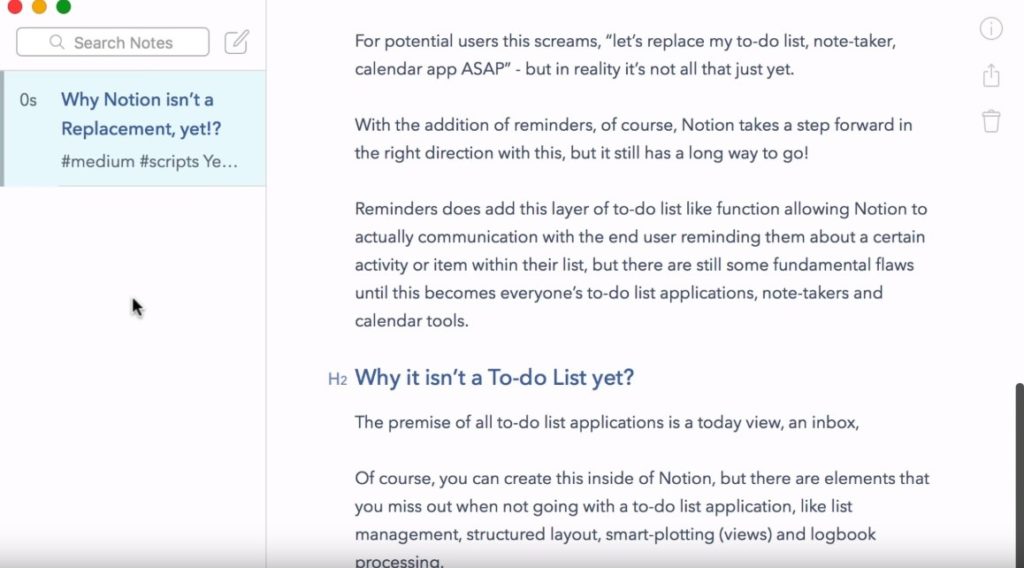
This well-structured editor gives you a panel view, and once you get a good grasp on the hotkeys, jumping around notes in Bear becomes a breeze. One thing I loved about this editor is that it comes with plenty of superb options – making hyperlinks, adding images, formatting the text in different sizes, using different fonts, and much more.
You can add headers and markdowns, and even custom code, if that floats your boat. Another thing that made me love Bear is that I can set it to full-screen mode when working because it helps me stay super focused and productive.
And if you go offline and full-screen at the same time, you too can double down your focus on the project at hand.
The tags system:
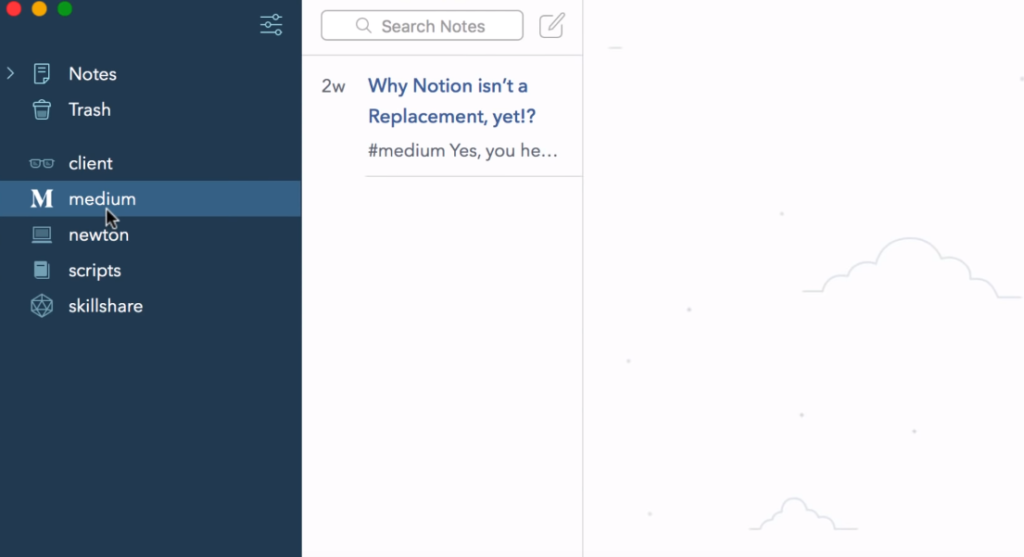
I simply loved the tagging system at the side of the screen allowing me to easily navigate through the pages and to keep track of my work. I can split them into various categories – guest posts, my blog posts, client works, are just a few examples from my end. Adding them is easy and simple. What’s more, it doesn’t make me wade through a lot of options when I’m trying to find a particular note.
Cool Information Sheet
The detailed information sheet gives you some handy information – the word count, characters, read time, number of paragraphs makes it a breeze to track the length of the content.
Check out the screenshot below:
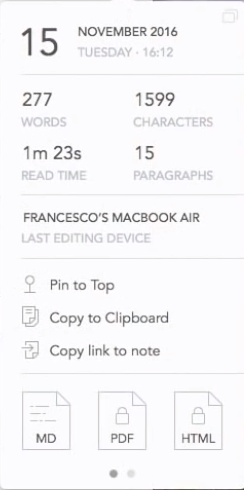
Exporting System:
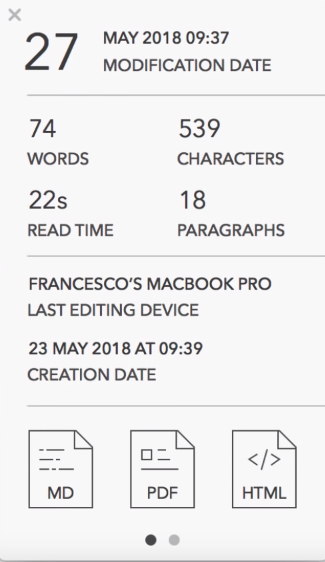
Once I’m done with my content, I can export it in multiple formats. We can also export the files directly to emails. And I find this real cool because it saves me the time and hassle of converting the thing separately and dragging it to the email to send as an attachment – sheesh. It also allows me to export the notes as txt, PDF, Markdown, HTML, DOCX, RTF, and even as JPG – seems super handy to me.
Plenty of Attractive Themes
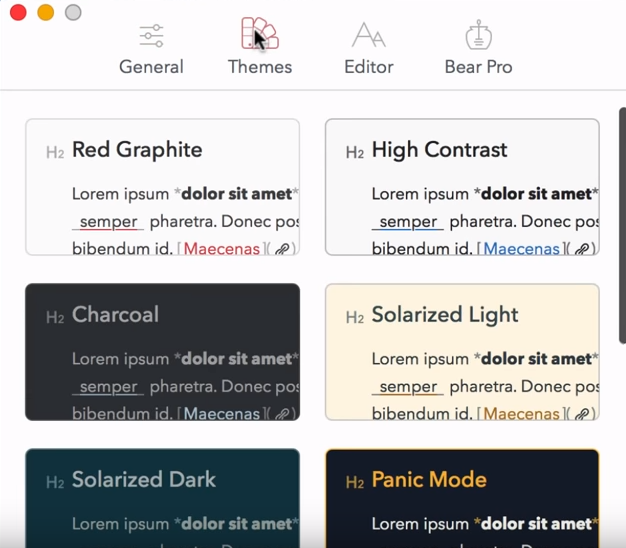
Bear offers you a wide-ranging array of themes, and even lets you change the icon of the app based on your theme. While I like to keep things simple, such variation is great for Apple users in love with colorful screens.
The Convenience
Since iOS and Mac sync via iCloud, and the application is available on both the platforms, I can access the same information from multiple devices, making it pretty much like an online application. Another reason to write Google Docs off 😉
iOS Version:
Bear shows you some introductory notes when launched to help you get used to the app and here’s my review on using it on my iPhone:
Clean and simple sidebar:
The simple sidebar on the mobile helps me arrange and keep track of all my content. I can also access the notes and trash sections from here if I ever need them.
Detailed noting:
Just by tapping the red button at the right bottom of my phone, I can start taking some detailed notes. Detailed because there are plenty of options here, bolding, underlining, italicizing, H1, H2, H3 tags, quoting and lots more.
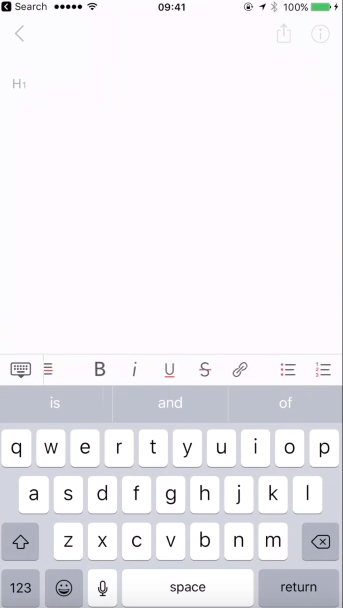
I can also add bullet points and checkboxes – which also compelled me to use this as my to-do list maker. I can attach any media to the piece, even directly from Dropbox, iCloud and Google Drive – saving me the time and hassle of rummaging through those sites/apps again and again.
What’s more, the detailed moving buttons lets me surf around the texts super quick. Another handy feature I found is I can access the camera through this app and take images to add them to the piece. How many note taking apps have that?
Once you’ve written your piece of content and want to export it to some other platform, you can do it directly through your email. However, one caveat I came across was, when you import directly to your email, you don’t get the images there.
With that being said, Bear does allow you to share images directly to social networks like Facebook and Instagram.
The swift search bar
Wading through an extensive amount of text can be time-consuming and intimidating. The search feature helps you find these specific places just by typing them in. I’m sure I won’t be using an app without this feature.
You can either search the text over all the stored notes or just specific tag folder. The search tags allows me to specify the type of file I’m looking for, and I believe that’s one fantastic detail Bear paid attention to.
Deep settings option
The ‘General Settings’ part offers you some in-depth settings and it may come handy if you’re into customizing deep options. You can edit the markdown abilities, text expander, and even debug logs. Here, you can adjust your font size, font type, line heights, line width, paragraph spacing, and thumbnail settings, different themes and whatnot. I see plenty of room for customization lovers.
Cool ‘Pro’ Features
Sync – It allows you to sync across your Mac, iPhone and iPad
Themes – The attractive themes ramp up user experience
Exporting – This can come pretty handy for transferring stuff on the go
If you’re just planning to use this app on only one device, you won’t be needing the pro features. So there’s no reason to not give it a shot.
Pricing
The Bear Pro subscription comes in 2 options: $1.49/month, with one week free trial. And the annual $14.99, with a 30 day free trial. The trials made me try them out, and once I wanted to use it for professional reasons, I got the subscription with a blindfold on.
To Sum It Up
All in all, Bear offers an elegant user experience owing to its smooth gestures, quality UI, and its in-depth note taking abilities, making it one of the best notes app. I know it has made my note taking super easy.
The app is incredibly thought out and the attention to detail just shows, be it on Mac, iPhone, or iPad.
All of this has turned Bear into a hefty competitor to Evernote. Beware other companies, if you want customers like me badly, you’ve got a lot of effort to put in.



