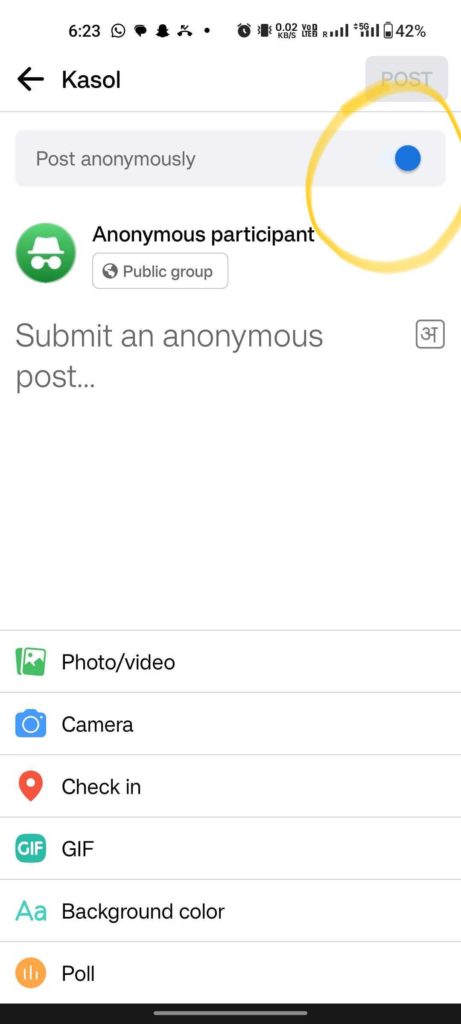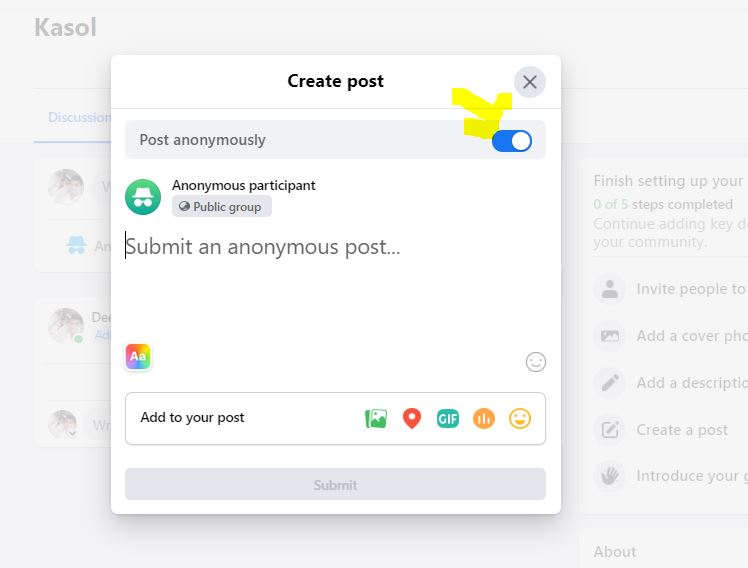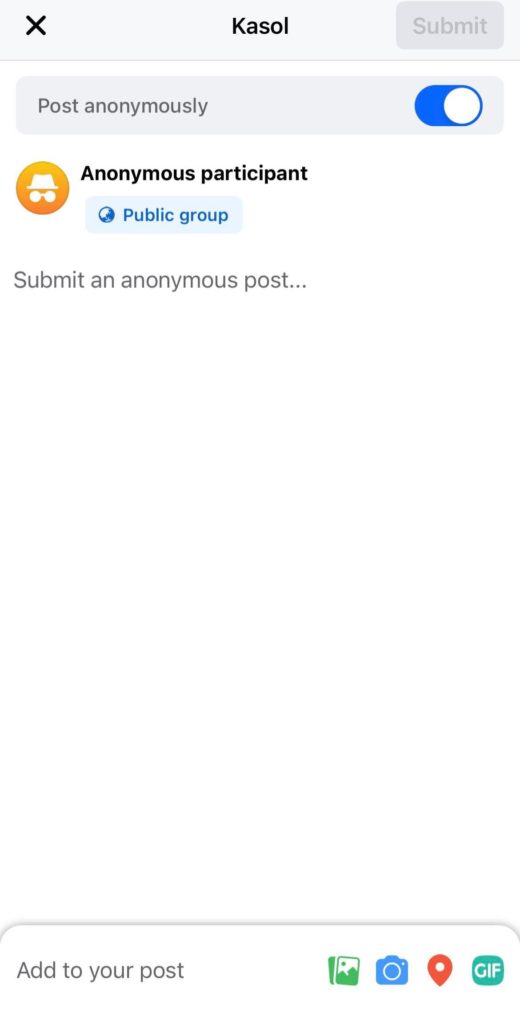If you’re wondering why you can’t post anonymously in Facebook groups, this post can help you figure it out, as well as how to address the issue and what options are available if it’s unresolvable.
Table of Contents
Why Doesn’t Facebook Allow Anonymous Postings?
There might be a few reasons why you can’t post anonymously in a Facebook group. Let’s go through them to figure out which one is giving you problems.
The Option In Not Available
This is the most typical reason you can’t anonymously post on Facebook.
- By default, the option to post anonymously in a Facebook group is disabled. For group members to be able to use the option to post anonymously, the administrator of the group must enable it.
If you were allowed to post anonymously in your group previously, the administration must have recently disabled the feature.
Inappropriate Posting
It’s also possible that something you submitted was deemed inappropriate, in violation of the group rules and guidelines by moderators, or that it was reported to admins by other members, and the option was removed for you.
If you still notice people commenting anonymously in the group, the odds of this happening increase.
Some Communities Outright Prohibit Anonymous Posting
Most Facebook groups have their own rules and community standards for how members should post and interact with one another.
You can check the rules and community guidelines page for your specific organization to see whether it states that posting anonymously is prohibited.
It is also conceivable that the problem extends beyond your behavior or the group and its administrators.
It could also be a Facebook issue or bug!!
Also Read – How To See Who You Follow on Facebook?
How Do You Post Anonymously On Facebook?
If you want to post anonymously in a Facebook group, you don’t need to do anything complicated. You will need consent from group admins to do the same without any problems.
- Once you’ve submitted an anonymous post to your Facebook groups, the moderators will examine the message before it’s published.
- The group admin has the authority to accept or reject any content posted in your group.
Remember that even if you post anonymously in your Facebook group, your Facebook name and profile image will be accessible to Facebook moderators and group admins.
Android Devices
- To begin, go to the upper right corner of Facebook and select the ‘Menu’ option.
- Following that, you should select ‘Groups then Your Groups’.
- You must go to the next section after selecting your group. You must touch on the’ See more’ option if you don’t see the ‘Groups’ option.
- In addition, you should follow the steps to write a post.
- Furthermore, you must anonymously toggle the ‘Post’ and compose your post.
- In addition, you must select the ‘Submit’ option.
Note– Your name and profile photo will be visible to the Group members and Facebook. However, if you change your mind about not posting anonymously while making your post, you must toggle the ‘Post’ anonymously again to turn it off.
Also read – Can You See Who Views Your Featured Photos on Facebook
Publish Post Anonymously On Facebook From PC
- After checking in to your account, go to the left menu and select the ‘Groups’ option from your Facebook Feed.
- You will also be required to select a group. If you cannot see groups, select the ‘See More option.
- To make a post, click the prompt and then flip the ‘Post’ anonymously switch.
- Create your post and click the ‘Submit’ button in the next step.
- After receiving clearance from the group admin, your name will be shown as a Group member, but your profile image will remain anonymous.
On iPhone
If the group administrator accepts the functionality, you may publish anonymously on Facebook. Here’s how to post anonymously in a Facebook group using your iPhone or PC.
- On your iPhone, launch the Facebook app.
- Please ensure that you are signed into your account.
- Navigate to the Menu tab > Groups.
- Select Your Groups.
- Choose the group to which you wish to post.
- To make a post, tap the Write something… text box.
- Finally, at the top, enable the Post anonymously option.
- From the window, choose I wish to post anonymously.
- Type the desired post and press POST to publish it anonymously.
- Your message will then be seen by the group administrator. Once it has been accepted, it will be published.
Also Read – Does Facebook Notify When You Screenshot a Story or Picture?
Alternatives To Posting Anonymously
Some Facebook groups will not enable you to post anonymously because it violates the group’s rules and community guidelines. And if Facebook Support is attempting to remedy a major bug, it can take an inconveniently long period.
If the issue of anonymous posting is not resolved, there are other ways to post on the group without disclosing your genuine name.
Here are a few possibilities:
- Making a fictitious account, a.k.a. a phony profile, and joining the group with it.
- Using alternative social media channels that permit anonymous posting.
- Use your actual identity to post and comment on essential issues in groups, but arrange your profile such that all significant information about you is only available to you or individuals on your friend list.
- Make sure that you only accept friend requests from those who are already good friends in real life.
- Locking your profile so that only individuals on your friends list can access your information
Reversing: How To Turn Off Anonymous Posts?
If you are a group administrator, you can choose whether or not to accept anonymous posts. Users can request to post anonymously unless a group administrator bans anonymous postings for the group.
Even if your group does not enable post-approval, all anonymous posts require admin permission before publication.
Follow the steps below to discover how to turn off anonymous posts in a Facebook group.
- Open Facebook and go to your Facebook group.
- Then, tap on the Star Shield icon in the upper right corner.
- Select the Anonymous posting option from the Settings gear icon.
- Tap on Save after selecting the Off radio option at the bottom of the screen.
Also Read – Facebook Story Viewers: View Facebook Stories Anonymously
Conclusion
The ability to post anonymously in Facebook groups is unavailable if you wish to discuss unhealthy, contentious, or humiliating topics.
If you cannot post anonymously on Facebook, it might be due to group admins not activating the option, a specific group’s rules and community standards, your behavior in the group, or a Facebook technical issue.
There are things you can do to remedy the issue in each of these circumstances, and if they don’t work, you may try other methods, such as creating a false account, to get your message out without disclosing your personal information.