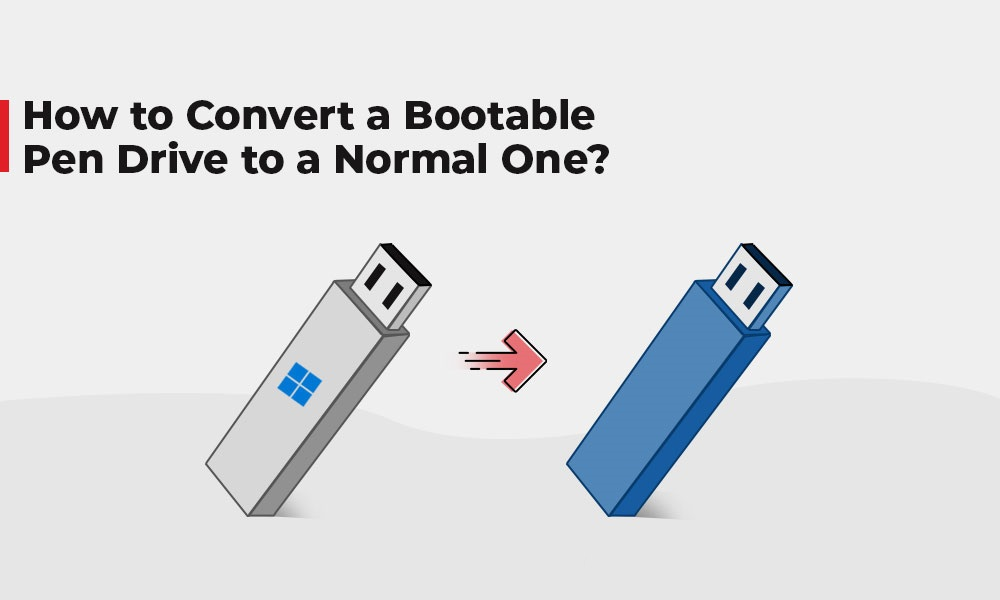
Bootable pen drives are incredibly helpful while installing the device OS, running live sessions of Linux distributions, or fixing many system-related issues. However, after completion of the specific task, you might want to revert them to normal USB drives for other purposes. If you are looking for methods to convert a bootable pen drive to a normal one, this is the right place for you. In this comprehensive guide, we’ve discussed several methods to convert a bootable pen drive to a normal one and even how to recover data, if data loss occurs in this process.
Table of Contents
Quick Methods to Convert Bootable USB to Normal
Before you proceed with methods to convert your bootable USB to normal, it is important to understand what exactly bootable pen drive means. A bootable pen drive contains a boot sector, which allows you to use it for booting a computer. When a pen drive is made bootable, its file system and partition table are often modified.
Now coming to the topic, here are some commonly used methods that you can use to convert a bootable Pen Drive to a normal one:
Method 01: Use the Format option in My Computer
It is one of the most common methods taken by users to convert their bootable pen drive to the original one. All you have to do is:
- Firstly, connect your bootable pen drive to the computer’s USB port.
- Launch My Computer and locate that pen drive, right-click on it and select the Format option.
- Now, choose FAT32 from the drop-down next to the File System menu.
- After selecting the Quick Format checkbox, click Start.
- Go through the warning message that appears, and choose OK to continue.
Wait till your pen drive begins to be formatted to the FAT32 file system. After completing this method, you will see the message Format Complete.
Method 02: Using Command Prompt in Windows
You can also use Windows in-built Command Prompt (CMD) utility to convert a bootable pen drive to a normal one. For this:
- Type the Windows + R key on your desktop and type CMD in the Run prompt to launch the Command Prompt.
- Now, type Diskpart and press Enter.
- Then type list disk in the Diskpart window and press Enter key. After that, type each of the following commands one-by-one and press the Enter key:
- Select Disk X
- Clean
- create partition primary
- format fs=fat32 quick (you can replace fat32 with NTFS if you prefer)
- Lastly, type Assign and press Enter to assign a drive letter to the pen drive.
Once you are done with these steps, check if you are able to see your pen drive in the normal format in your computer/This PC window.
Method 03: Convert Bootable Pen Drive to a Normal One using Disk Management
Another alternative that you can try to convert a bootable pen drive to a normal one is by using Disk Management. Disk Management is a Windows built-in tool that allows you to easily manage disk drives and partitions. Follow the below steps to perform the bootable drive format:
- Launch the Run prompt by pressing the Windows + R keys, type diskmgmt.msc and press “Enter” to start the Disk Management tool.
- Right-click the bootable drive and choose the “Format”.
- Now, type a label to quickly identify the flash drive in the “Volume label” field.
- Select the proper file name from the pop-up window and click the OK button to continue.
How do I Recover Lost Data after Making the Pen Drive Unbootable?
Instances may occur when you lose data from your pen drive after converting it to a normal one. In such cases, you need to use adequate data recovery methods to restore lost data. There are several professional data recovery software as well as manual approaches that you can try for deleted data recovery. Tools like Stellar Data Recovery Professional allow you to restore files deleted due to various data loss scenarios, including deletion, drive formatting, disk corruption, partition loss or deletion, drive failures, and more.
Why Stellar Data Recovery Professional?
- The software is compatible with Windows and Mac devices.
- Allows you to recover deleted data of many types, including photos, videos, documents, and many more.
- Recover files with 100% safety and security.
- Offer Preview functionality to preview the recoverable files after completion of the storage drive scanning.
- The software is available in multiple versions, varying in features and pricing. Check their features and select the one that best suits your requirements.
How to Recover Lost Data from Pen Drive Using Stellar Data Recovery Professional Tool?
Step 1: Download and install the Stellar Data Recovery Professional tool on your Windows device. Also, connect the USB device from which you need to recover data to that device.
Step 2: Launch the software and from the homepage, select the type of file you need to restore and click Next.
Step 3: Now, choose the faulty disk and click Scan. Wait till the scanning process is completed.
Step 4: After completion of the scanning process, preview the recoverable files and click the Recover button to save recovered data at the desired location.
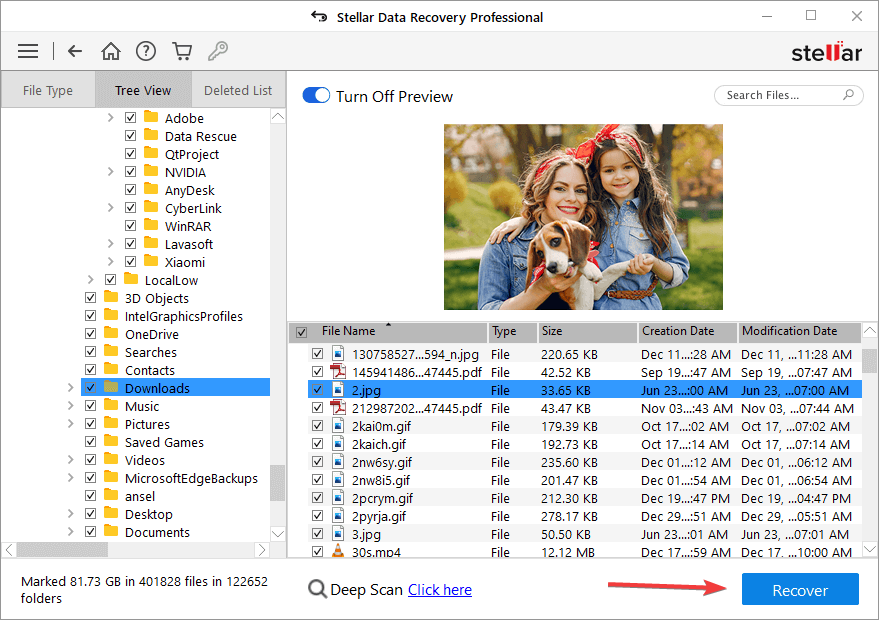
Preventive Measures to Avoid Data Loss on Bootable Pen Drive
To avoid unnecessary deletion of data while converting a bootable pen drive to a normal one, consider the below best practices:
- Backup Important Data: Maintaining regular backups of important data on external storage drives or cloud storage, like Google Drive, iCloud, etc. will help you to easily restore data on the pen drive.
- Verify Pen Drive Health: Check the pen drive for any errors or bad sectors using tools like CHKDSK on Windows or fsck on Linux.
- Use Reliable Antivirus Software: It is good practice to have reliable anti-virus software on your Windows device to avoid deletion of data due to malicious software attacks.
Conclusion:
Hope, the above methods will help you to convert a bootable pen drive to a normal USB drive. Whether you are using built-in utilities like Disk Management, Command Prompt, and Disk Utility, the key steps involve deleting existing partitions, creating new ones, and formatting the drive with a standard file system. However, sometimes you may encounter issues like deletion of data on your Pen drive while converting to a normal one. In such cases, you can use professional data recovery software like Stellar Data Recovery Professional for easy and quick recovery of lost data.







