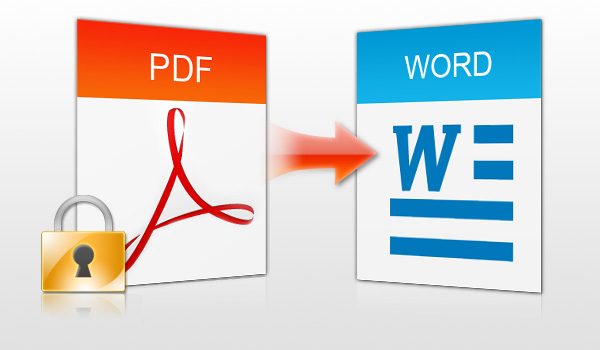As the world gets more and more paperless, you need to be able to transmit documents that absolutely cannot be altered in any way. Part of the benefit of converting a document to a PDF (portable document format) is that it can’t be edited or altered by the recipient. If you’re sending out documents that contain a signature, this security is key.
Table of Contents
Why Do I Need the Converter?
When you convert a document to pdf, you can save facets of the document, such as the links embedded in the document. While it’s not hard to recreate links with the right Adobe editing software, in a large report there is always
- the risk that you’ll miss a link
- the fact that the time requirement can be onerous
If you’ve got an 80-page report loaded with tables, bookmarks, footnotes, endnotes and links, you want all of those links to work when the client opens it. A converted document will work without a lot of edits.
Converting Vs. Printing to PDF
The “print to PDF” instruction tells your computer to do a very specific action. The computer is to look at the document and “print” it, or produce it in pdf, with all of the features of the printed page(s). In doing so, you lose your links. In addition, the print to pdf feature means that the inherent print features, such as a slight reduction in the total page size because printers can’t print fully to the edge of a page, will show up in your pdf output.
On a single letter, this may not be a serious challenge, but in a large report with a lot of tables, you may move documents from the “small but legible” to the “less than helpful” category. The word to PDF converter program has the added benefit of maintaining your margins and font sizes.
Security and Signing
If you’ve added a signature in word, the conversion process is quite simple. Printing to PDF with the signature added as an image may lead to problems with alignment and layout. Should you need to add a signature via a text box, this image may also shift, change backgrounds, or make other problems in the printing step. With a conversion, you know that you can enjoy WYSIWYG comfort. What you see is what you get!
When setting up your word docs to convert to PDF, do your best to keep them clean and to keep the background white. If you’re formatting tables, use color in the charts but not in the background of the layout. Color saturation will increase the size of your PDF and may make transmittal a challenge, depending on your security portal process.
PDF is the simplest way to make sure that what you intend to send is actually what gets to the client. Sending out a word doc gives potential thieves the chance to change your message, and sending out an excel doc can share your proprietary formulas. Do your best to secure your data with a PDF.