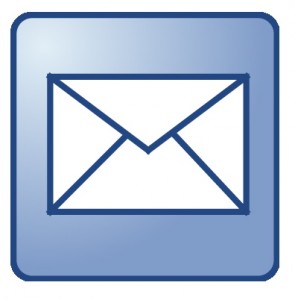 When you run a business, putting your most professional image forward is very important for building relationships and improving your reputation. If you already own a .com, .org, or, .net website address, you can do everything below for free.
When you run a business, putting your most professional image forward is very important for building relationships and improving your reputation. If you already own a .com, .org, or, .net website address, you can do everything below for free.
Table of Contents
Before You Get Started
CPanel is the most popular web hosting management interface available, so I will use that as my example going forward. I use Hostgator for my hosting needs, but many other hosts have very similar options via CPanel.
This setup also assumes that your domain is pointed to your hosting account using nameservers, which is the most common method for directing a domain. If you are using @ records or other DNS settings to point your domain, this may not work for your site as the mail.yoursite.com domain may not be setup correctly for email forwarding and POP3 through CPanel.
Setting up a Forwarding Address with CPanel
To start, click on the Forwarders button under mail in CPanel once your website is setup.
Next, click on “add forwarder.” Be sure not to click on “add a domain forwarder.” The first button allows you to create a new email address, the second option will forward all email send to any email that ends with @yourdomain.com, which will include a lot of spam.
On the next screen, choose your domain from the dropdown box and add your new email and the Gmail address you want to use for forwarding. Then click add forwarder at the bottom.
It is really that easy! You can add a new forwarder in a few seconds. It does not take any extra expertise or technical knowledge.
Setting up a Forwarding Address in Gmail
Setting up the reply address in Gmail takes a little more work that creating the forwarding address, but is also very easy and only takes a few minutes.
First, log into your Gmail account and click on the gear icon at the top right corner of the screen.
Open the accounts tab and click on “add another email address” under the send mail as list.
In the email address field, enter your forwarding email address. Choose the option to use Gmail’s servers to send your mail. After you click next step, click to send the verification email. When it arrives in your Gmail inbox, click the confirm link.
Once confirmed, you can choose to use your new email address as a sending address when composing a new message or replying to an old one.
Setting up a POP3 Mailbox with CPanel
If you get a high volume of emails, you may run into an issue where Gmail marks your web server as a source of spam. If that happens, your forwarded emails and any email your server sends to your customers may be rejected or sent to the spam folder. Both of those are bad. To avoid the problem, use POP3 instead of a forwarder for your email.
To start, open up your CPanel and click on email accounts under the mail section.
Next, create your new email account and password. Give your inbox an unlimited quota so you don’t miss any messages people send you. Choose a very strong, unique password. You will never have to remember it after the setup process, so it should be a randomized alpha-numeric of at least 16 digits.
Setting up a POP3 Mailbox in Gmail
Next go to Gmail and click on the gear icon at the top right. Click on the accounts tab and choose the option to “check mail from other accounts (POP3).” Enter the email address and password you just selected.
For most email accounts, Gmail will automatically configure everything for you. If not, you will need the server and port number from the CPanel setup process to add them manually. When I setup my accounts, everything configured perfectly automatically.
Be sure to leave the “leave a copy of each message on the server” unchecked. When Gmail fetches the message, you want it to be deleted from the hosting server to clear space.
Gmail sets up the feature to reply from that address automatically.
Setup Custom Signatures for Each Account
To send professional emails, make sure to setup a signature with your name, title, company, and website at the bottom. It is good marketing and a best practice for your professional communications.
Do you leverage Gmail and Google Apps, or do you have another email solution?
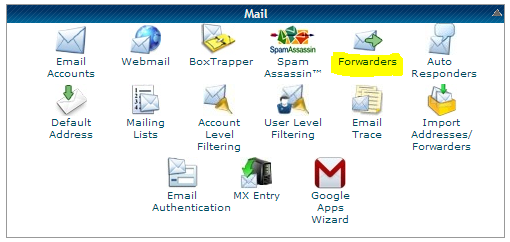
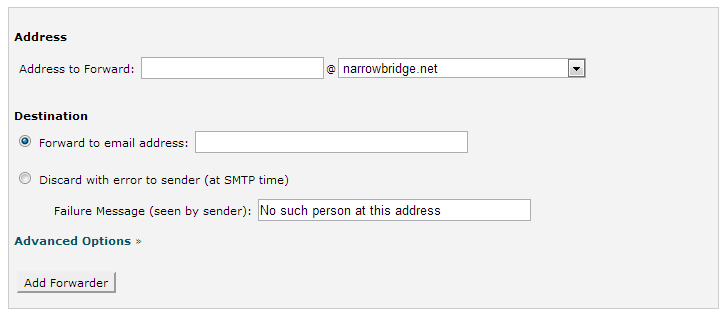
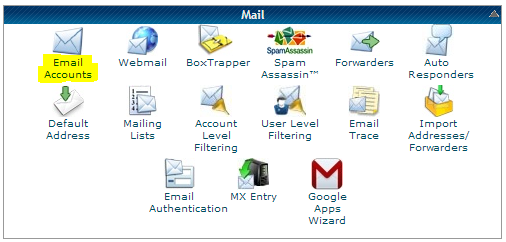


One drawback with setting up your own email address that gets forwarded to your free Gmail account is that you have no control of when Gmail will check for new mail on your server. Sometimes the free Gmail will take up to an hour to deliver your email. You need to pay for a Google Apps account to get that type of functionality. It’s a shame, because all of Gmails features, including the spam filter are great.
It’s ok if your just a casual email user, but if you life and work on email, you want to get the mail within a minute of somebody sending it to you. I do use Gmail exactly the way you suggest, but I also have my same company email forwarded to a mail client (like MacMail or Thunderbird, all free). I know it’s a bit clumsy having the same emails twice, but I just use the Email Client as a back-up. Also, because the Email Client checks my mail server regularly and whenever I get a new mail I see a notification pop-up which I glimpse at to se if it’s anything urgent. If it’s not urgent, I just keep using my Gmail account, for it’s great UI.